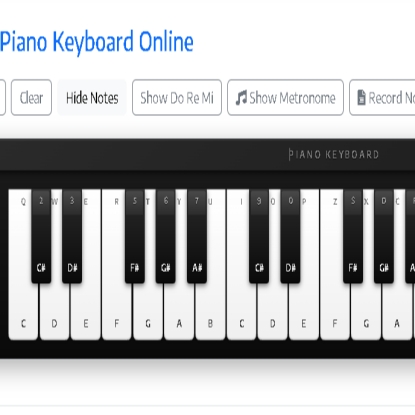
How to Play Our Online Piano
Getting started is incredibly simple. Choose the method that suits you best:
Using Your Computer Keyboard
The top row of letters corresponds to white keys, while numbers represent black keys. Start playing right away!
Using Mouse or Touchscreen
Simply click or tap on the keys to play. Works great on all devices including tablets and smartphones.